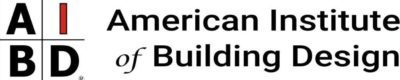Today, you will quickly and affordably set up a website for your building design business.
Something I’ve noticed recently is that a lot of building designers are using free options to host their websites, such as Google’s Blogger, Wix, or a WordPress.com site. Some designers use Houzz and don’t even have their own websites.
This upsets me because that tells potential clients that these designers don’t care about their business enough to invest in a professional website. It tells potential clients that they’re not professionals. I wouldn’t hire someone who doesn’t have a decent website, and neither would many of my peers.
It also tells me that they don’t know how affordable and easy it is to have a decent website. That’s what inspired me to write this blog post.
You can have a decent website up and running in one afternoon for a fairly small investment. Just follow this guide.
This is a very basic website you’ll have set up in just a few minutes. From there, customizing it and putting in content will take more time, but the absolute basics will be there by the end of this tutorial.
Most of this tutorial is in the proper order you should be implementing the tasks, but I recommend you read this entire guide before you get started so that you don’t miss something that’s mentioned later.
Get Your Hosting
There are two parts to a website: the domain and the hosting server. This is a pretty simplistic explanation, but I don’t want to get too technical in this guide because it’s not important. All you need to know is that the domain is the name, like AIBD.org, and the hosting server is where all the data is stored, like the web site content and pictures and stuff.
First, let’s take a look at the hosting.
This is the thing that costs the most money, but there are pretty good solutions for as little as $5 per month. At AIBD, we recommend A2 Hosting (that is an “affiliate link”, so we do need to disclose that if you sign up for their service through our link, they give us a commission at no extra cost to you).
You can click here to check out A2 and see if it’s right for you.
Once you’re signed up for your host, you’ll receive an email with cPanel login information, as well as your name servers. You’ll want to have the cPanel login information on hand throughout the rest of this tutorial. Also, it should go without saying that you should save this information somewhere safe and secure as you will need it in the future.
Next, we get the domain.
Get Your Domain
Sometimes, when you buy a new hosting package with A2 or another host, they’ll give you your first domain for free for a year, and then you just have to pay for every year after that.
They also might let you register your domain, even if you have to pay, right through their system. If that’s the case, that’s your easiest option.
Registering Elsewhere
If your host doesn’t offer you one free domain, or a way to buy one through them, you’ll need to pick one up from a domain registrar. At AIBD, we use GoDaddy. You can also use Google Domains or many other registrars out there.
Rules of thumb when picking out a domain name:
- Should be your or your companies name.
- Should be as short and easy to remember as possible.
- Should be relevant to your industry.
- Should look professional.
- Try to get a .com.
- Try to avoid hyphens (-).
Set the nameservers.
If your host offered you a free domain name, your nameservers might be set automatically to to the correct addresses. If not, you’ll need to set them.
They should have come in a welcome email when you set up your host.
Setting nameservers will be different for every domain registrar so it’s not possible to walk you through it. If you need help, there will be help files and/or a support team for the registrar that can help you get squared away.
Add the Domain to your Host.
Like the nameservers, if your host offered you a free domain name, your domain might be set automatically to to the correct host. If not, you’ll need to set it as an “add-on domain”.
Assuming you went with A2 or another host with cPanel, all you need to do is find the Add-on Domain section of cPanel and add the domain.
Doing that plus setting up your nameservers may take you only a couple minutes, but it can be an hour or two for the digital/technical side of things to get synced up.
Install WordPress.
There are two types of WordPress, referred to as WordPress.org and WordPress.com.
The difference is that WordPress.com offers you a free subdomain (yourname.wordpress.com) on their servers, and WordPress.org is self-hosted on your own servers (the one you are renting now) and allows a lot more features. Both are free.
We want to install a WordPress.org instance on our host server. The good news is, if you went with A2 or another host with cPanel, you can do it quickly with the included 1-click installer.
- In the cPanel dashboard, scroll down to the section that says “Softaculous Apps Installer” and click on “WordPress”.
- Click on the “Install” tab.
- Unless you know about HTTPS, set your protocol to HTTP.
- Choose your domain from the dropdown.
- Type in your site name and a short description (think: elevator pitch).
- Put in a username, password, and your email address for the Admin account. Don’t forget to save this info somewhere; you’ll need it soon to get into the WordPress.
That’s all you need to do. There are some other options you can customize, but if you’re not comfortable with them then don’t change anything other than the defaults.
At this point when you click the “Install” button at the bottom, you’ll have to wait a few minutes while it does its thing. You’ll see a progress bar that will show you where you are in the process.
When it’s done, make sure you bookmark the log in page.
Go to the log in page and log in! You’ll see the backend of your WordPress install. This is where you’ll be doing all the work on the site. Congratulations, you’ve got the default site set up. You now know how to set up a website.